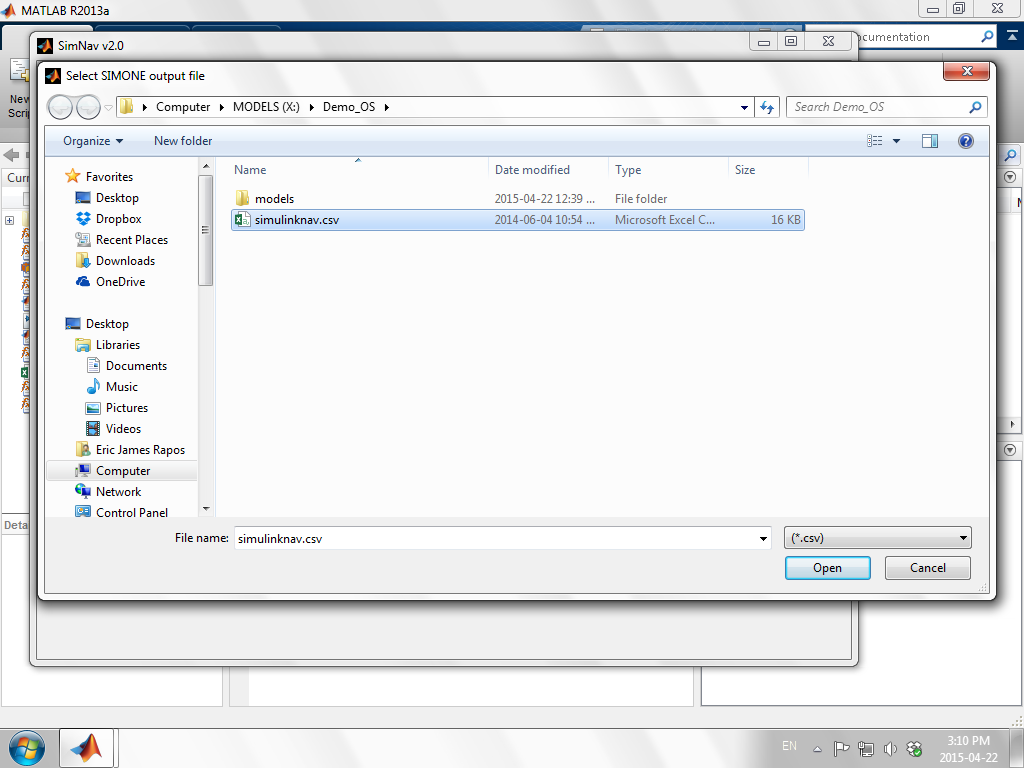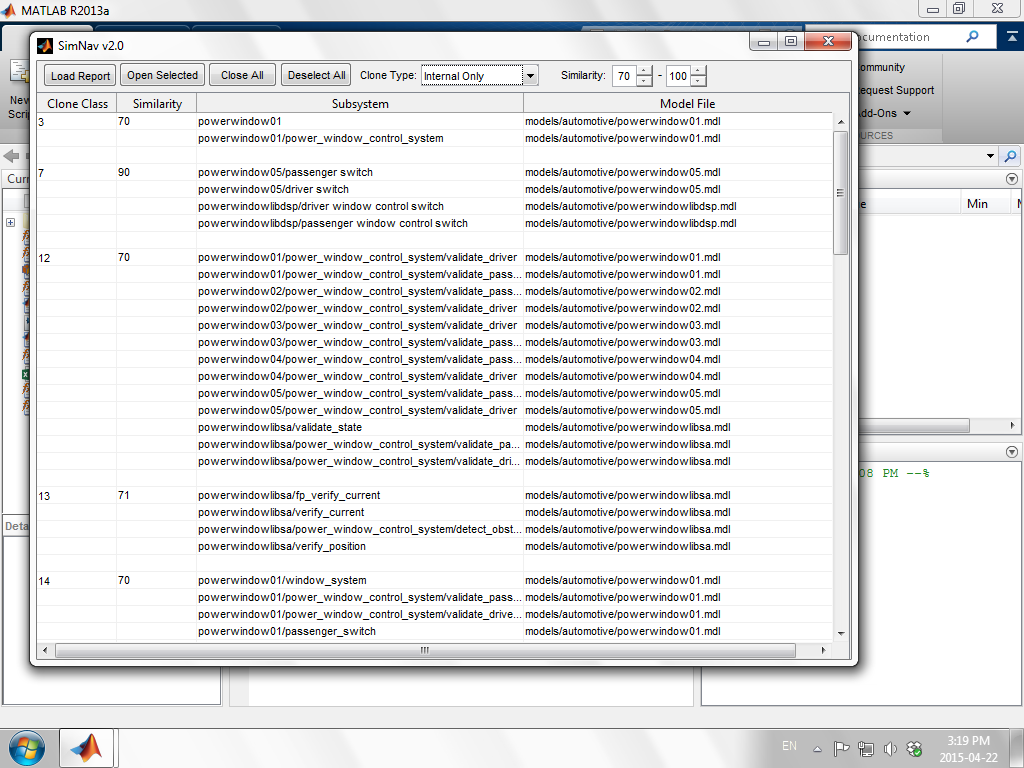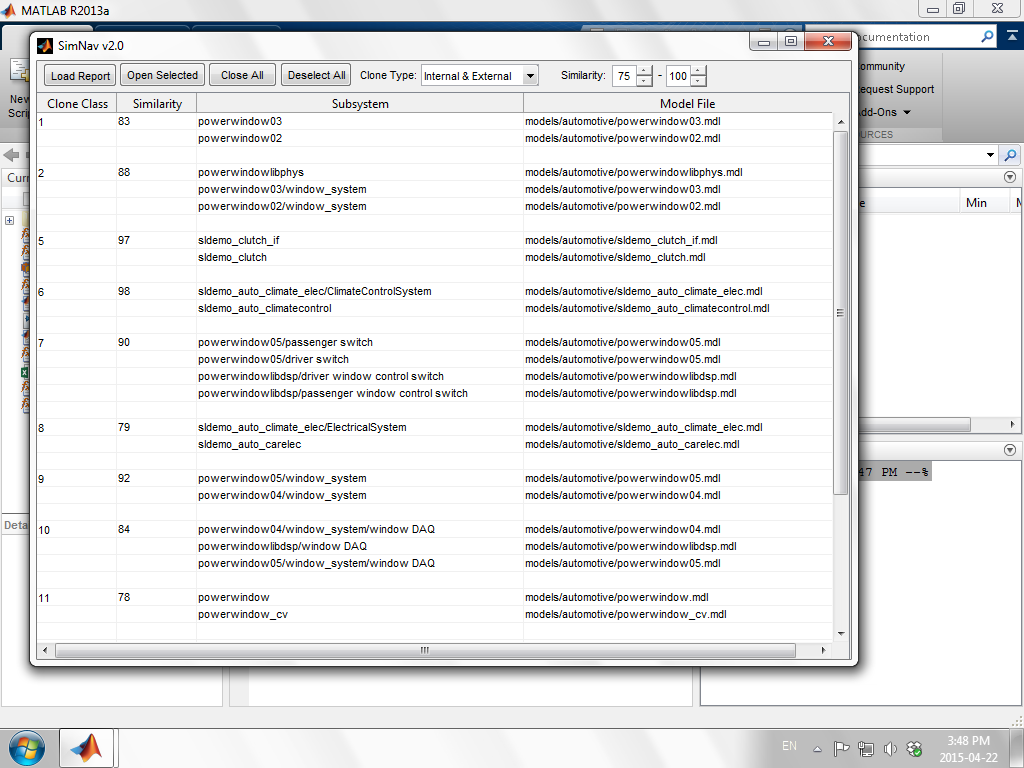SimNav: Simulink Navigator
SimNav is a GUI designed for navigating Simulink clone classes discovered by Simone. It is integrated directly into the Simulink environment, allowing users who are familiar with the environment to avoid having to learn a new tool.
Tool Demo Download
You can download the current version of SimNav, Version 2.0, including an example Simone Report and models here. The software makes use of protected Matlab p-files, so you can freely use SimNav but the source is not openly available. If you would like to get access to the source, please contact Eric Rapos
Tool Demo Video
A video demonstrating the running and use of SimNav can be found here.
Installation Guidelines
SimNav doesn't require explicit installation, as it is a collection of Matlab p-files which can be executed from the command window. However the instructions below will guide you through running SimNav for the first time, using the example models and reports provided.
- Unzip the downloaded file.
- Start Matlab and navigate to the unzipped location.
- Add the 'models' folder and its subfolders to your path (to ensure SimNav can find the models).
- In the Matlab command window type 'SimNav'.
- Click on the 'Load Report' Button and select the csv file to load into SimNav.
How to Use SimNav

- You can select any number of models clicking on individual models, or select an entire clone class by clicking on its ID number.
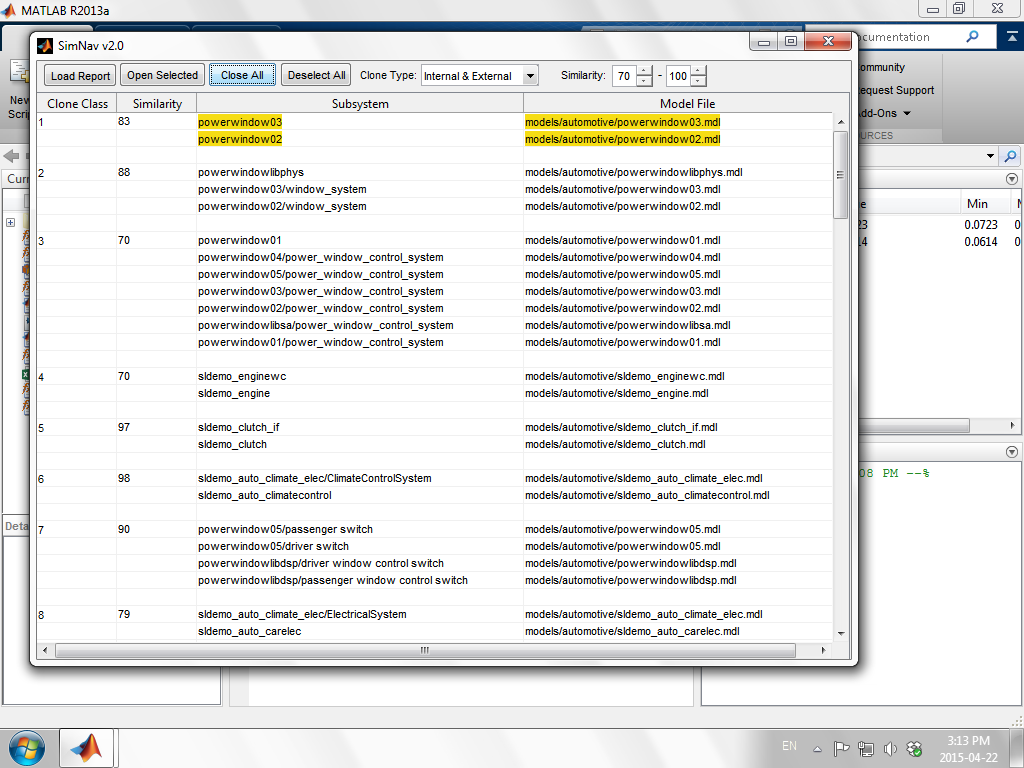
- Once you have selected your desired models, you can open all selected models by clicking on the 'Open Selected' Button to have SimNav open and tile the models for exploration.
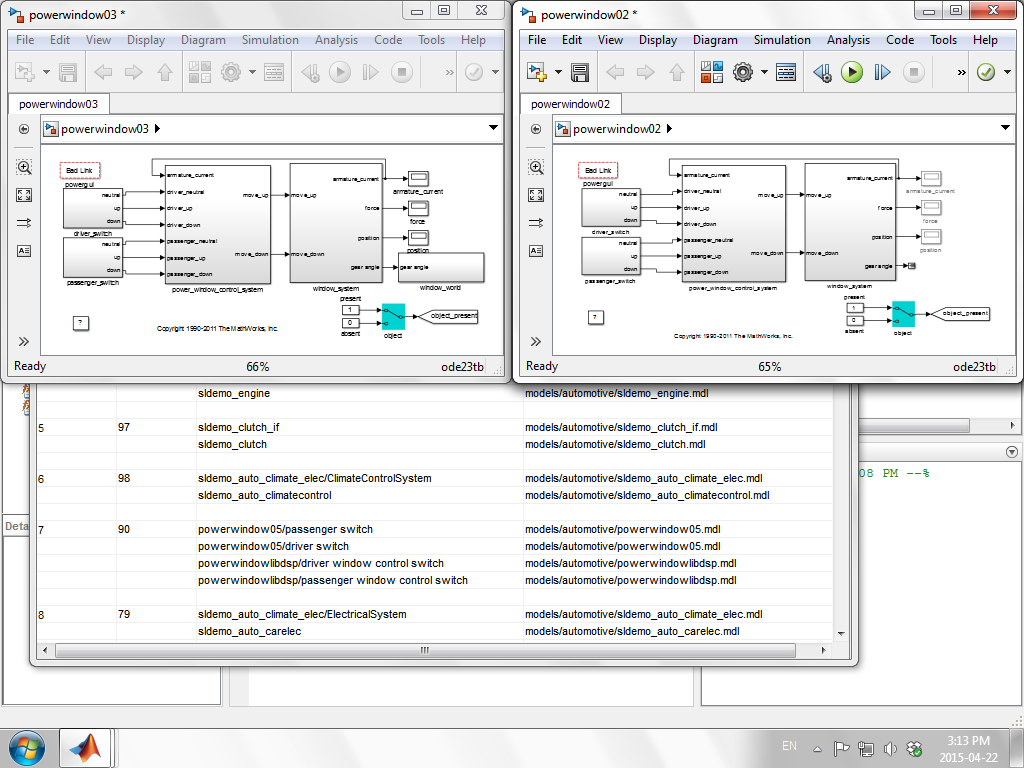
- When you are done exploring models, you can close all of the opened models by clicking on the 'Close All' Button.
- You can deselect all of the selected models by clicking on the 'Deselect All' Button.
- Optionally, you can filter which clone classes are displayed:
- Filtering based on similarity of clone classes can be done by adjusting the upper and lower bounds using the arrow buttons.

- Filtering based on clone class type can be done using the dropdown selector.
- At any time you can load a new Simone Report by clicking the 'Load Report' Button.